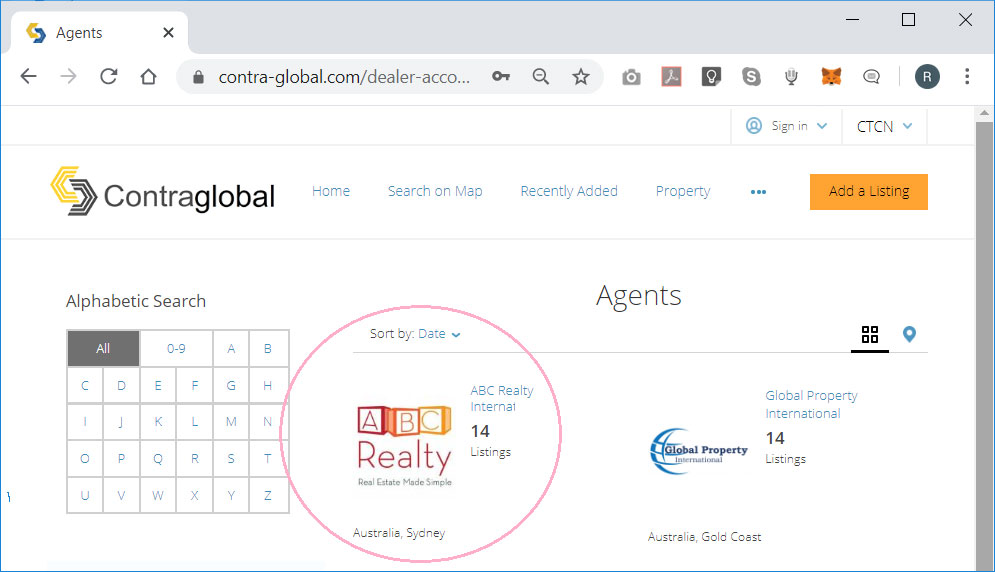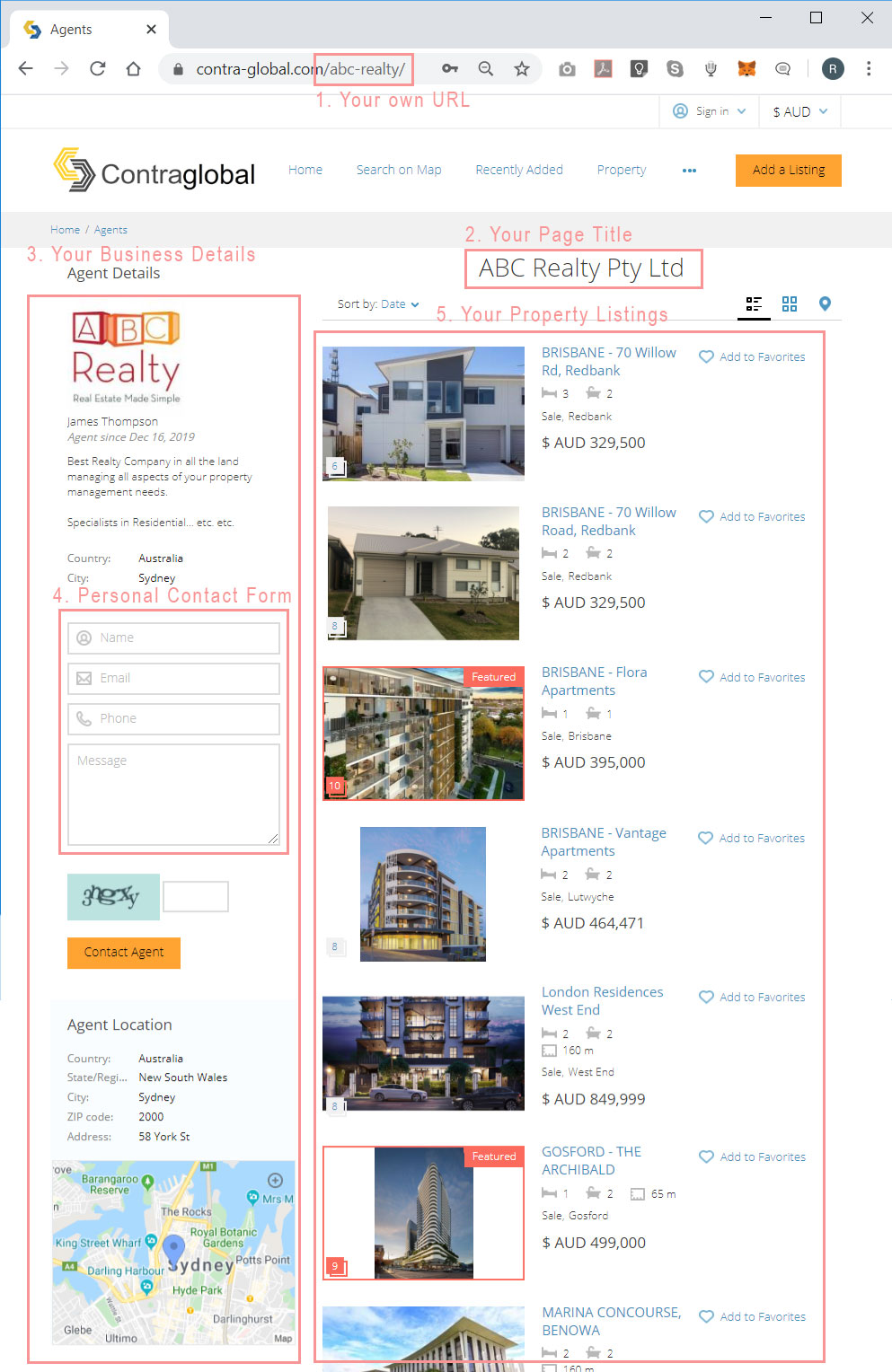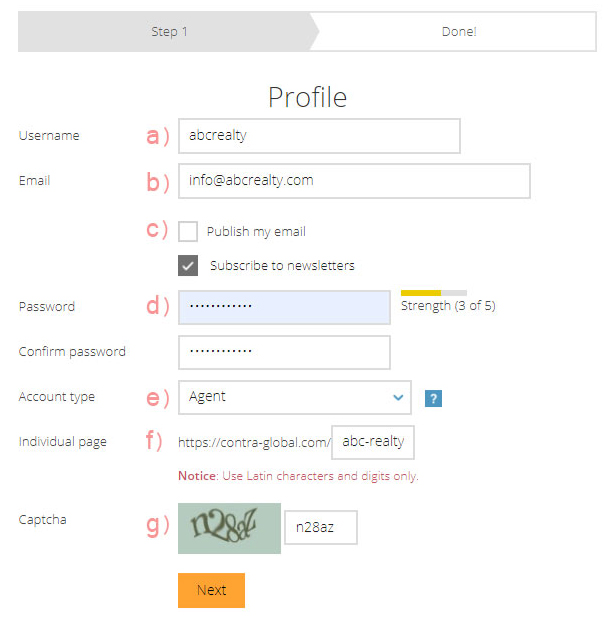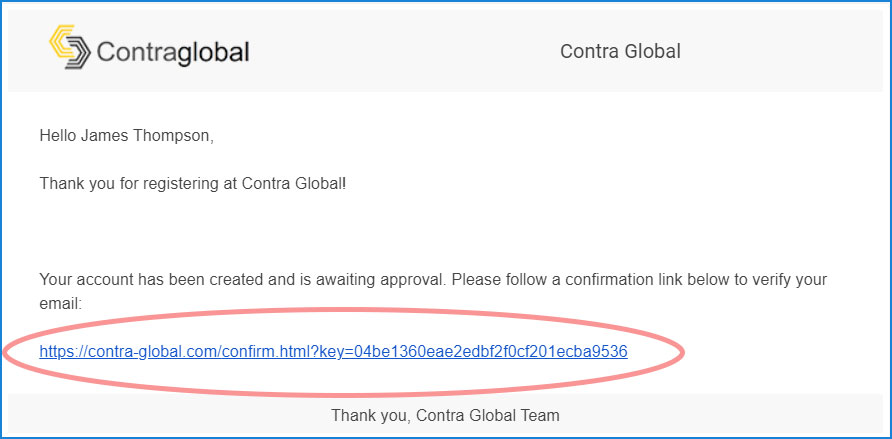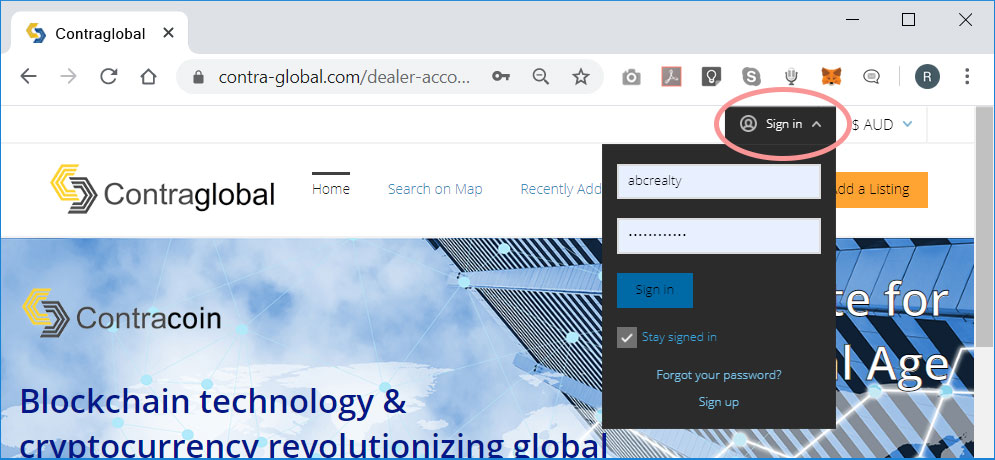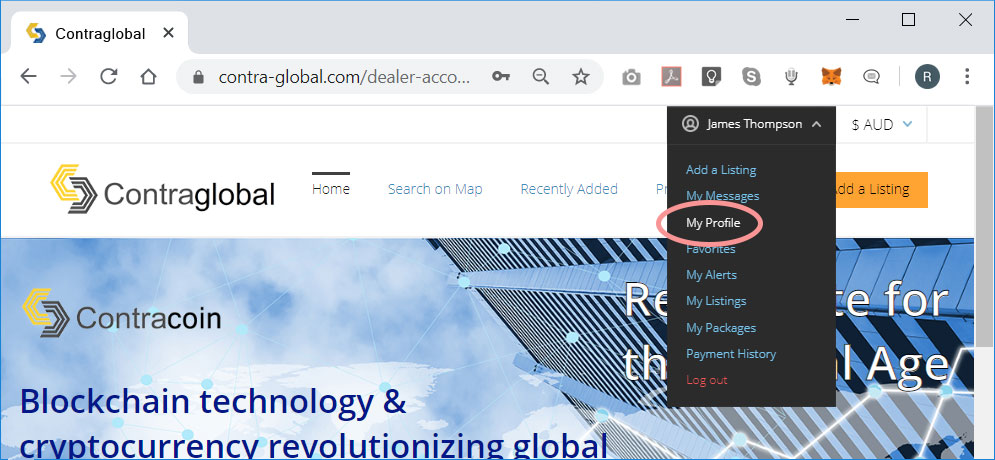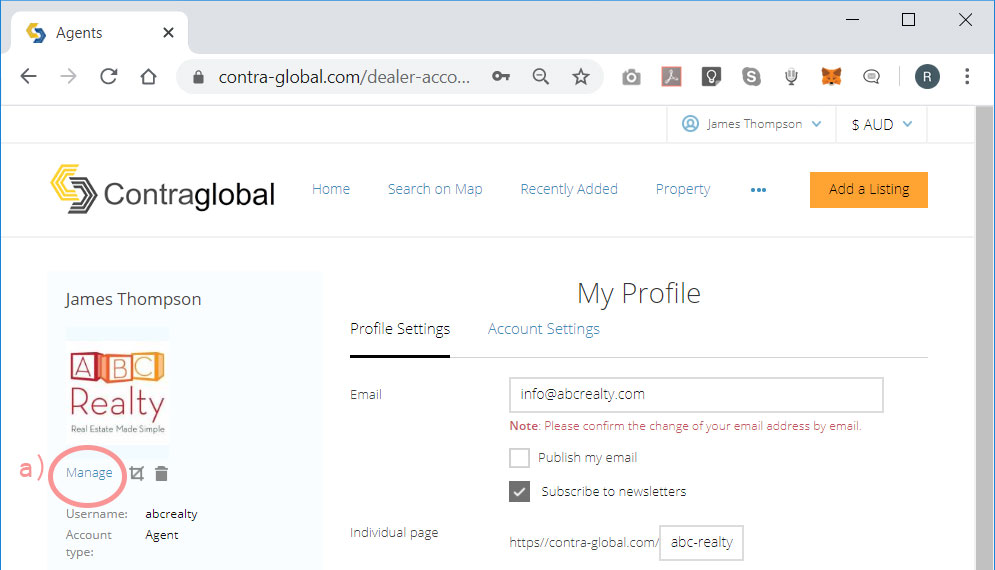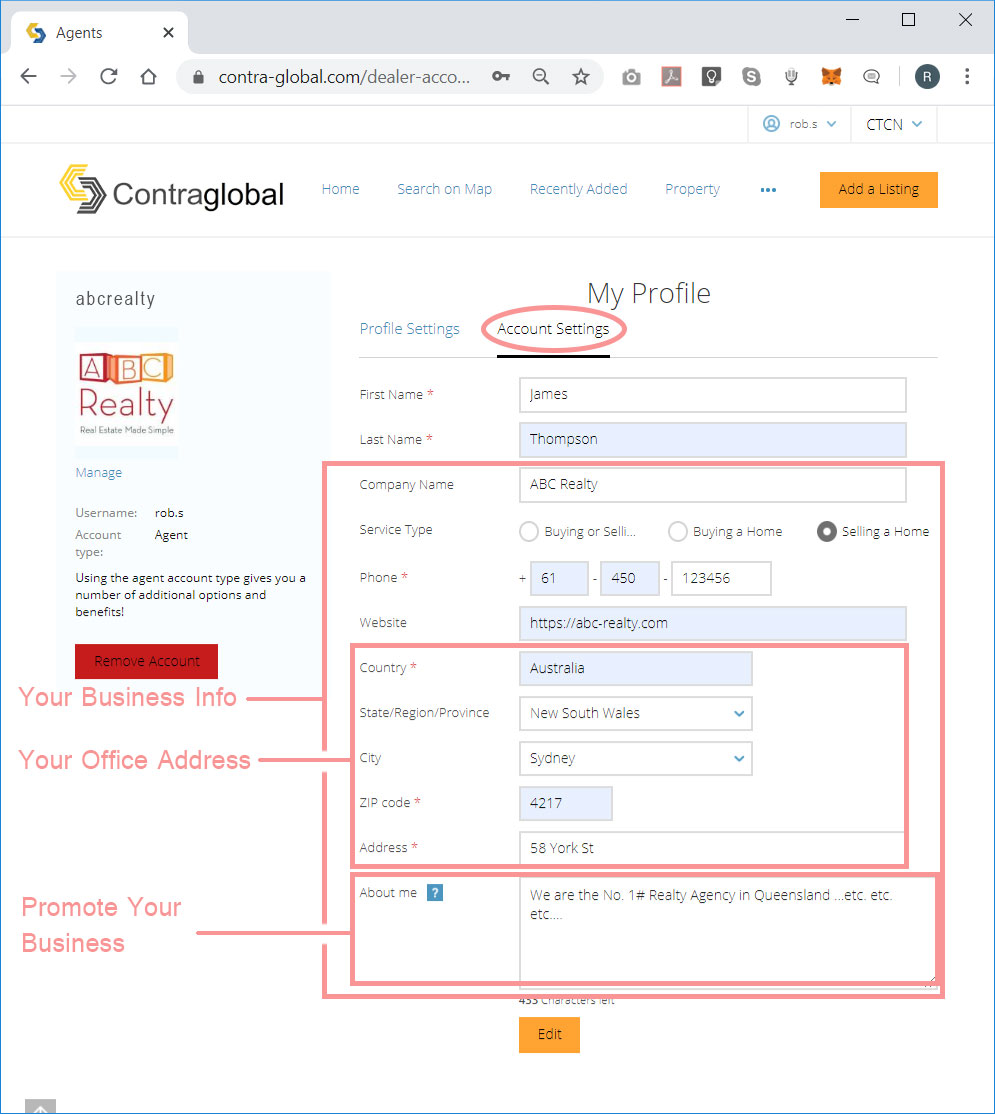Overview of the Agents Listing
The Agent member receives a block display listing with logo in the Agents Listing area (see figure 1), and also a personalised homepage (see figure 2) .
See "ABC Realty" as depicted in the adjacent image 'Figure 1' as an example.
On the Agents personal homepage the Agent member has;
- A personalised URL
- A personalised Homepage Title
- Your Business Details including branded with your logo
- A personal Contact Form
- A list of your personal Property Listings
See "ABC Realty" as depicted in the adjacent image 'Figure 2' as an example.